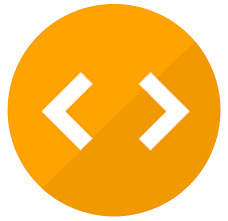Check nearby libraries
Buy this book

Easy steps for creating spreadsheets you can really use Simple steps... ...for great results Use AutoOutline Choose Data Group and Outline AutoOutline. Figure 11-9 illustrates a worksheet with outline headings for both rows and columns. Row outline symbols are at the top of the worksheet. AutoOutline works best if the worksheet has summary formulas that reference cells in the detail cells. The summary formulas must be adjacent to the detail. To expand the outline, click the Show Detailbuttons to the left of the rows or above thecolumn headings. (See Figure 11-10.) To collapse the outline, click the Hide buttonsto the left of the rows or above the columnheadings. To remove the AutoOutline, choose Data Group and outline Clear Outline. Get ready to Format cells and data
Check nearby libraries
Buy this book

Previews available in: English
| Edition | Availability |
|---|---|
|
1
Excel 2003 Just the Steps For Dummies
2006, John Wiley & Sons, Ltd.
Electronic resource
in English
0470040866 9780470040867
|
zzzz
|
|
2
Excel 2003 Just the Steps for Dummies
2006, Wiley & Sons Canada, Limited, John
in English
1280652055 9781280652059
|
aaaa
|
| 3 |
eeee
|
Book Details
The Physical Object
Edition Identifiers
Work Identifiers
Community Reviews (0)
History
- Created July 17, 2023
- 1 revision
Wikipedia citation
×CloseCopy and paste this code into your Wikipedia page. Need help?
| July 17, 2023 | Created by ImportBot | Imported from Better World Books record |